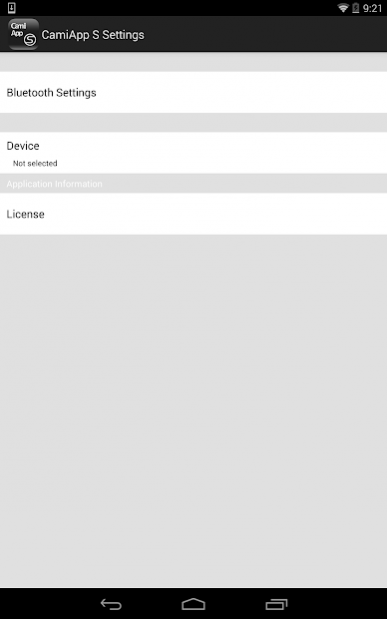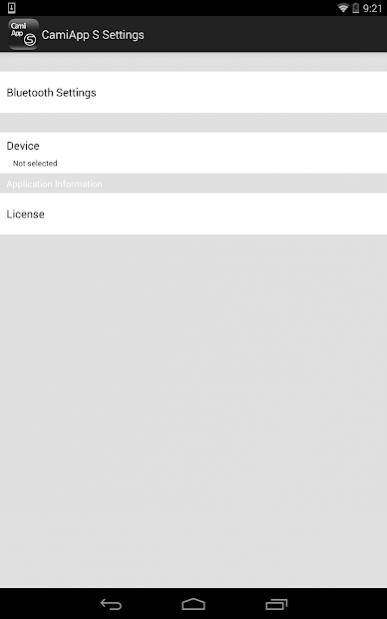CamiApp S Setting 1.1.2
Free Version
Publisher Description
"CamiApp S Settings" is the setting app for Digital Note "CamiApp S" that can digitize handwriting and be uploaded to cloud services, by tick the box on the notebook.
※SYSTEM REQUIREMENTS: A Bluetooth 2.1+EDR ready mobile device running Android 4.0 or later.
※YOU MUST INSTALL BOTH THE APP "CamiApp S Setting" AND THE APP "CamiApp" FROM Google Play, IF YOU USE CamiApp S.
―――――――――――――――――――――――
[FEATURES/HOW TO USE]
―――――――――――――――――――――――
■FEATURES
* CamiApp S has handwritten character recognition feature.
* Of course, has Action Marker feature.
■HOW TO USE
#1 Install "CamiApp S Settings" and "CamiApp"
#2 Run "CamiApp S Settings"
#3 Turn on the Bluetooth of the smartphone or the tablet
#4 A pairing is implemented with CamiApp S
#4 Select the device
#5 Write a dedicated notebook with a dedicated pen, and tick the box
#6 Run "CamiApp"
#7 Tap the CamiApp S button
#8 CamiApp digitize your handwriting
―――――――――――――――――――――――
All other product and service names listed in are trademarks or registered trademarks of their respective companies.
About CamiApp S Setting
CamiApp S Setting is a free app for Android published in the PIMS & Calendars list of apps, part of Business.
The company that develops CamiApp S Setting is KOKUYO CO., LTD.. The latest version released by its developer is 1.1.2.
To install CamiApp S Setting on your Android device, just click the green Continue To App button above to start the installation process. The app is listed on our website since 2019-08-06 and was downloaded 3 times. We have already checked if the download link is safe, however for your own protection we recommend that you scan the downloaded app with your antivirus. Your antivirus may detect the CamiApp S Setting as malware as malware if the download link to jp.co.kokuyost.CamiAppS is broken.
How to install CamiApp S Setting on your Android device:
- Click on the Continue To App button on our website. This will redirect you to Google Play.
- Once the CamiApp S Setting is shown in the Google Play listing of your Android device, you can start its download and installation. Tap on the Install button located below the search bar and to the right of the app icon.
- A pop-up window with the permissions required by CamiApp S Setting will be shown. Click on Accept to continue the process.
- CamiApp S Setting will be downloaded onto your device, displaying a progress. Once the download completes, the installation will start and you'll get a notification after the installation is finished.